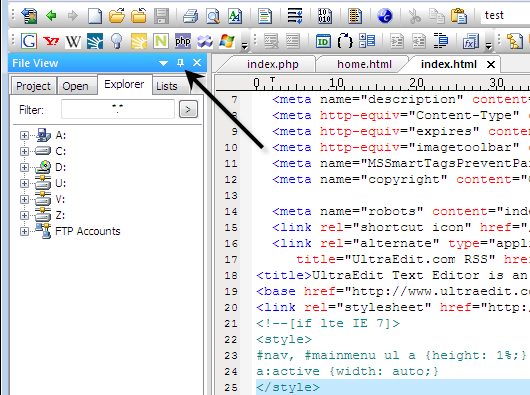IDM PowerTips
Auto-Hide Child Windows
When you’re deep in your code, the most important thing is editing space. You don’t want your edit space cluttered with dialogs and windows, then again… you want the functionality offered by those windows.
The all new auto-hide child windows give you the best of both worlds. Simply hide the windows along the edge of the window so they are there when you need them, yet out of the way while you’re coding.
1. Hide the Child Windows
To set your child windows to auto-hide, simply click on the tack icon in the upper right corner.
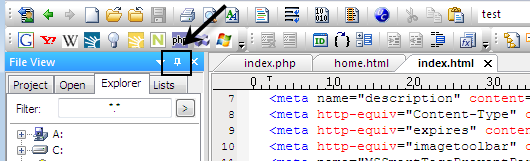
As you’ll see, the child window will dock against the edge of the editor.
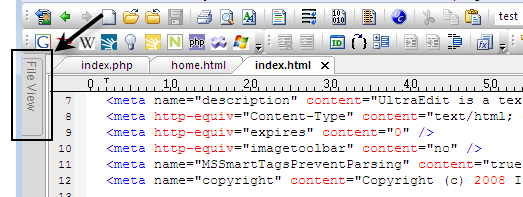
To unhide the window, simply rollover the tab with your mouse. The child window will expand allowing you to access the functionality of the window.
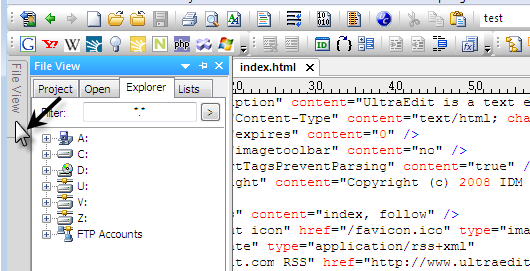
2. Un-Hide the Child Windows
To un-hide the windows, simply click the tack icon. This will cause the child window to remain in it’s docked position.