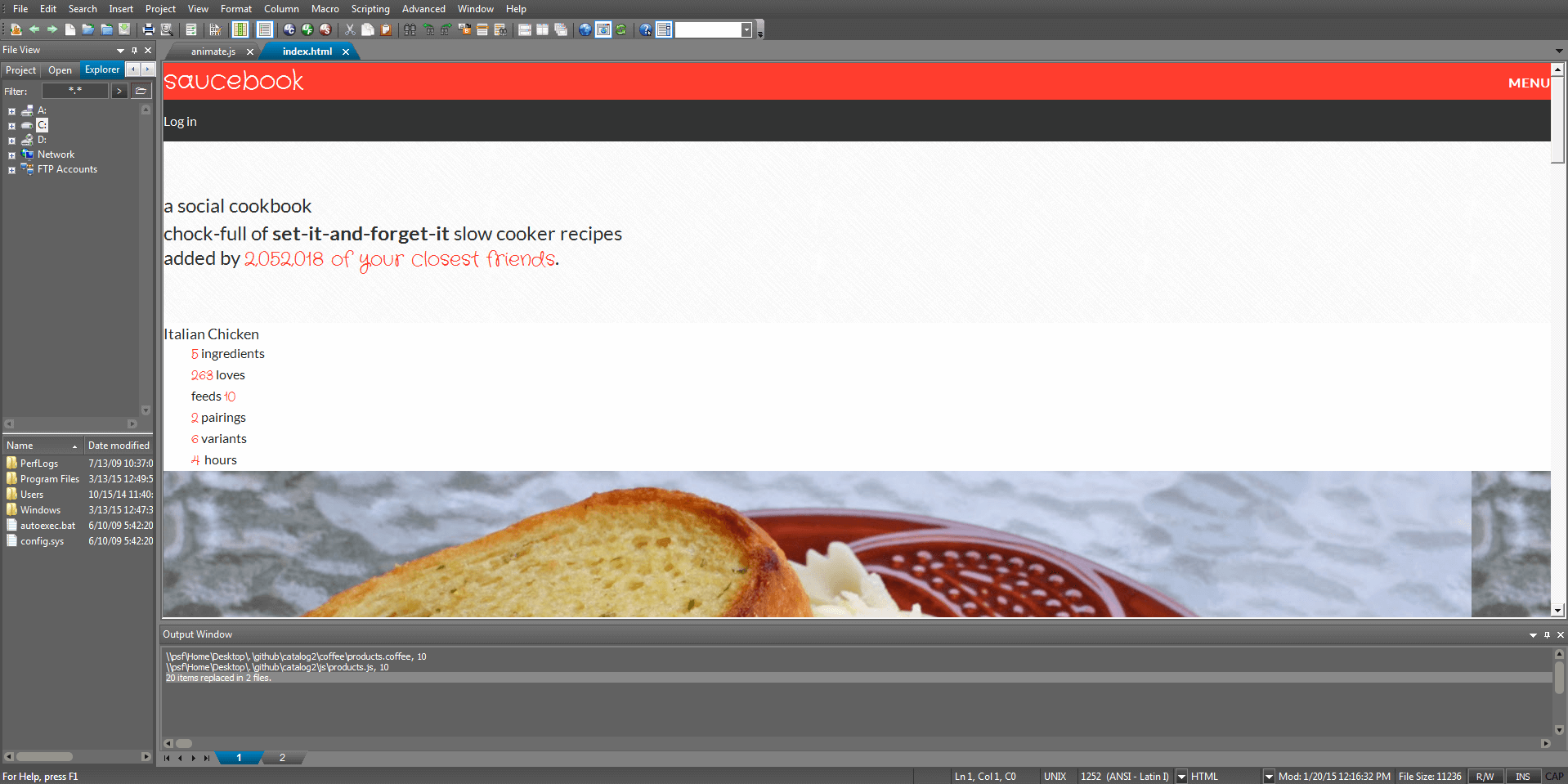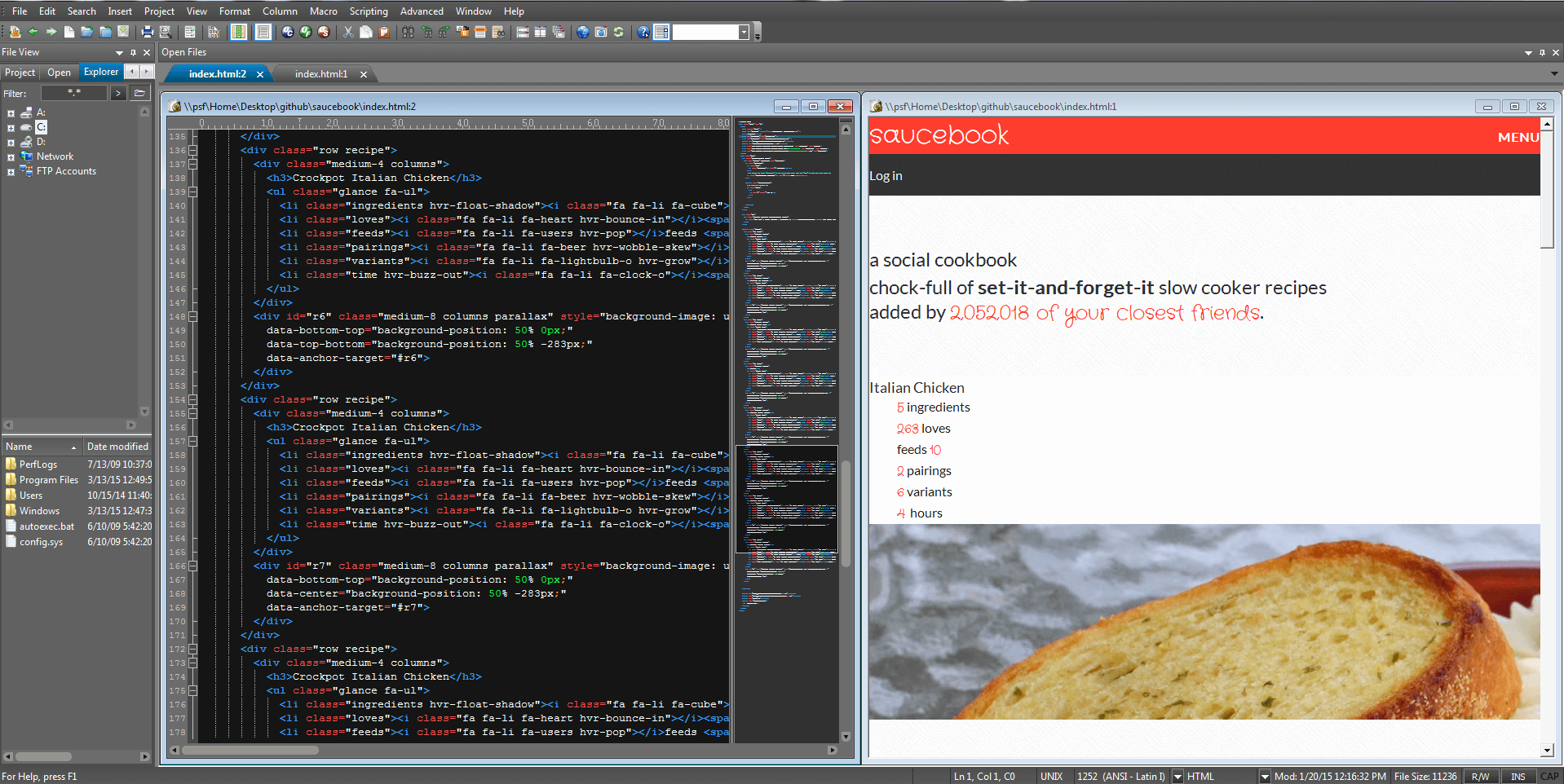Integrated HTML Code Preview
IDM PowerTips
Convenient access to html preview. If you are using UltraEdit/UEStudio to code html, then you will definitely want to take advantage of this convenient time-saving feature.
Integrated HTML Preview
Toggle Browser Preview
First, open the html file you are editing from the File : Open dialog, or from the Open File icon on the toolbar.
Click on the toggle Browser Preview on the toolbar or from the View me
This will give you a quick browser preview. Click on the button again and it will return to the code view.
Side-by-side Editing
If you would like to edit the HTML and preview side by side, such as the below screenshot, follow the steps below.
With the html file active, click on the Duplicate Window in the Window menu. Then click on the Tile Vertical or Tile Horizontal. This will tile the 2 windows next to each other.
As you edit your code, and want to refresh the browser view, click on the Refresh button. In order to refresh the browser view, click on the browser view frame, then click on the Refresh button.
Further customizations
If you would like to define a hotkey for the Toggle Browser View, you may do so in the Advanced : Configuration : Key Mapping. Further information regarding customizing menus, hotkeys, and chords is available at the keymapping and custom menu hotkeys powertip.