IDM PowerTips
Multiple configuration environments of UltraEdit/UEStudio
It is possible to maintain multiple configuration environments with a single installation of UltraEdit/UEStudio. The following Power Tip will teach you how to set up your separate environment.
Multiple Configuration Environments of UltraEdit/UEStudio
UltraEdit/UEStudio stores most of the settings in an .ini file (uedit32.ini/uestudio.ini). There are other files which are used to store settings, but these files will be found/created based on the location of the .ini .
You can specify the location of the .ini file to be used with the “/i” flag when the application is started. This flag is what gives you the ability to maintain/run separate configuration environments.
Step 1. Create the .ini file
Create a new file named uedit32.ini (or uestudio.ini) in the directory in which you would like to maintain the alternate configuration.
To do this, right click in Windows Explorer and select New : Text Document. Name the file uedit32.ini (or uestudio.ini).
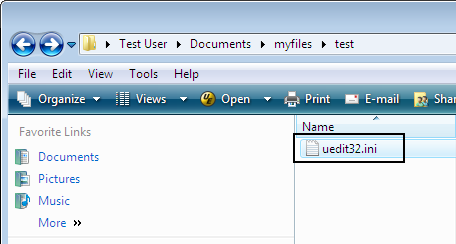
Step 2. Create the shortcut
You will use the /i flag in the properties of the UltraEdit/UEStudio shortcut.
Create a copy of the UltraEdit shortcut (most likely on your desktop).
Right click on the shortcut icon, and select Properties.
In the “Target” text field of the shortcut properties, add the /i= flag and type the path to the new .ini. For example, if you created an .ini file in “c:\temp\ue”, your “Target” would look like:
“C:\Program Files\IDM Computer Solutions\UltraEdit-32\uedit32.exe” /i=”c:\temp\ue\uedit32.ini”
When you are done, click OK.

When you double click on the shortcut, UltraEdit/UEStudio will start using the configuration settings in the alternate directory rather than your standard settings.
Note: you will see other files created here when UltraEdit/UEStudio is first launched. These files are all of the files used to store configuration settings.

