IDM PowerTips
Auto-load macro with project
Many UltraEdit/UEStudio users rely heavily on projects – and why not? Projects are extremely helpful in managing related files and folders. Projects not only allow you to group/manage your files and folders, but projects also contain other items that relate to how you work (and what you need to do) with those files; such as wordfiles, tools, etc.
As of UltraEdit v16.10, you can now (optionally) maintain project-related macros with your projects instead of maintaining a global list of macros.
Note: This power tip assumes you have already written/saved a macro. As such, writing macros is outside the scope of this power tip. If you need to learn more about writing macros, please see our writing macros power tip.
Auto-load macro with project
You can specify your project-related macros with the “Set Auto Load Macro” function in the Project menu.
Note: The “Set Auto Load Macro” menu item will not be available when there is no active project.
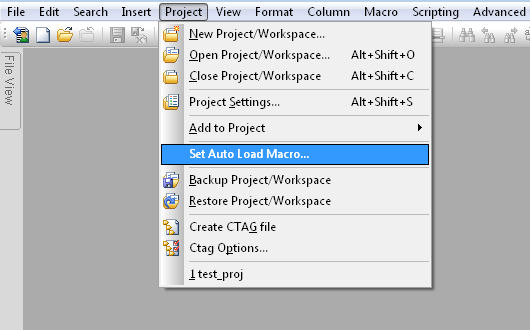
After clicking on the menu item, the “Specify Macro File to Load on Startup” dialog will open. Simply browse to the location of your macro file then click OK.
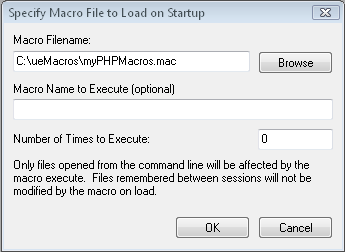
Your specified macros will now be available whenever you open/load the project.
Note: The project autoload macro setting will always override your default autoload macro setting; therefore your “main” macros will not be available when you load the macros for the project.

