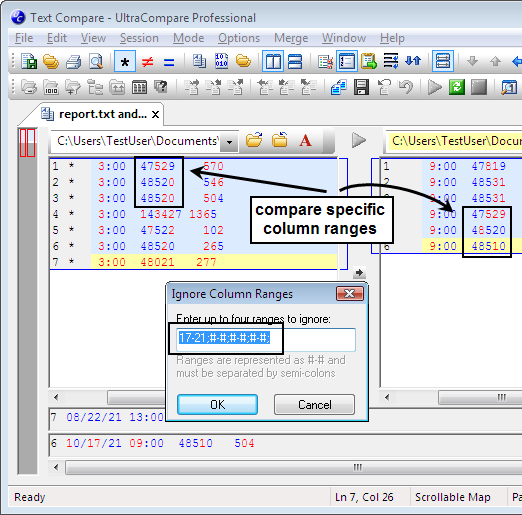IDM PowerTips
Ignore or compare columns
UltraCompare allows you to compare or ignore a specified range of column data. The following Power Tip will explain how to configure this option in UltraCompare.
Ignore/Compare Column Range
You can access the Ignore/Compare Column Range feature under the “Options” menu You can access the Ignore/Compare Column Range feature under the “Options” menu while in text mode. You are prompted to enter up to four ranges, separated by semi-colons. Once you press “OK”, the menu item will be checked. To turn off Ignore/Compare Column Range, click the menu option a second time. Please note: the Ignore/Compare Column Range options are exclusive, meaning you may only use one feature at a time.
For our example, we would like to ignore columns 1 – 14. To display the Ignore Column Ranges dialog, go to the Options menu and select Ignore Column Ranges.
You may enter up to four column ranges to ignore, but we will only use one range for our example.
In the below screenshot, we have specified columns 1 – 14 to be ignored. UltraCompare ignores all data up to the last column after the timestamp. All differences within this range are ignored and represented by a non-difference background. The remainging columns are compared, and their differences are indicated.
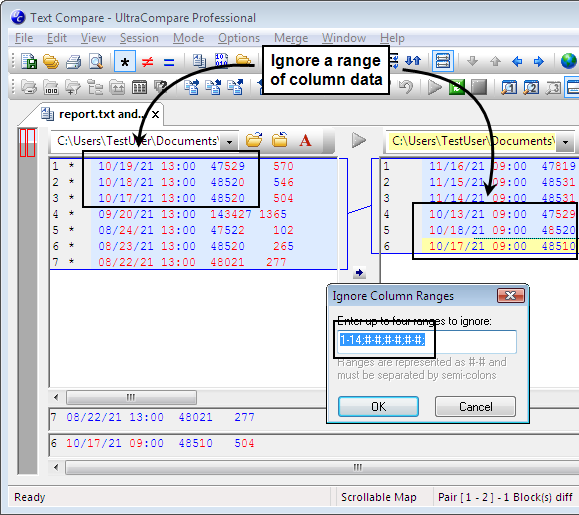
Compare Column Range
For our next example, we would like to compare columns 17 – 21. To display the Compare Column Ranges dialog, go to the Options menu and select Compare Column Ranges.
As shown below, we have specified columns 17 – 21 for comparison. UltraCompare will compare ONLY the data within this column range (17 – 21). The data outside of this range is represented by the non-difference background color (white) even if differences exist. Differences within the specified range are displayed appropriately.