IDM PowerTips
Filtering files in folder mode
Filtering Files in Folder Mode
Set Filter
While in Folder Mode, you can select the “Set Filter” option from the “Options” menu. Selecting this will allow you to specify and view only files matching a certain name or file extension.
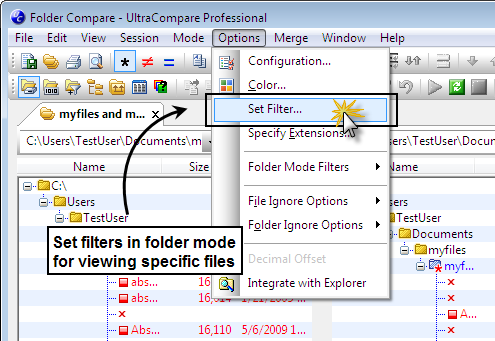
You will be prompted to enter a string that will be used to filter and display files curently loaded in the compare window. You can enter anything here, whether it is part of a file name or just a file extension. A star character (*) may be used as a wildcard.
For instance, if you wanted to view only HTML files, you would enter *.html into the File Filter text field.
If you wish to view only .php and .html files, you can also set multiple file type filters by separating them with a semicolon (;). Therefore in order to view only HTML and PHP files, you would need to enter *.html; *.php.
For this tutorial, we would like to compare only files that have the string “index” somewhere in the file name. Since * can be used as a wildcard, we can enter *index* to see only these files.
Click “OK” and the comparison window will reflect the file filter you set.
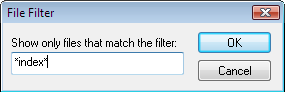
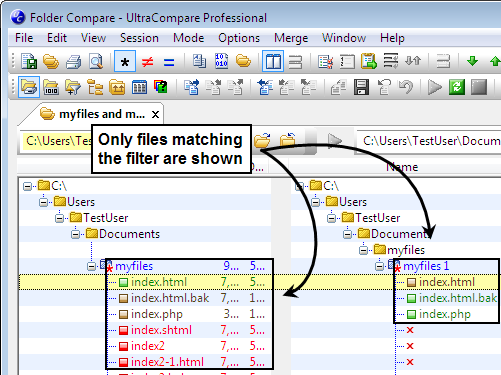
Folder Mode filters
Also located under the Options menu, Folder Mode Filters allow you to hide files based on the actual comparison. These options will hide files based on 9 different filters.
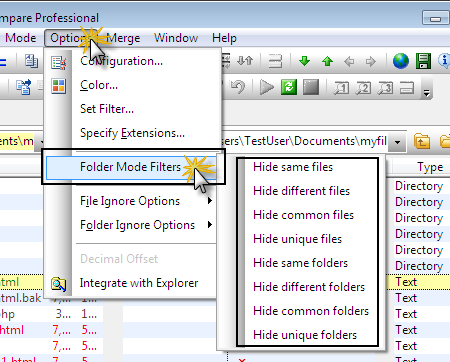
Ignore folders/file types
The Ignore folders/file types entry field allows you to add a semi-colon delimited list of folders, files, and file extensions to be ignored in Folder Compare Mode.
For example, if you were to enter “bak“, any time a file or folder containing “bak” is located in a folder it will be ignored when executing and displaying a folder compare. This is especially useful for ignoring file backups or CVS files.
Note: The “Ignore folders/file types” filter is a “global” filter that will be used in ALL folder compare operations.
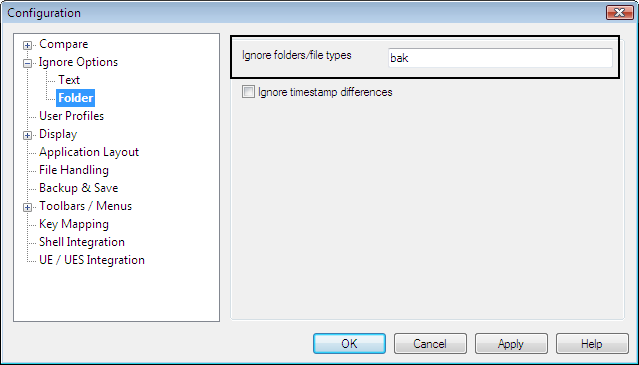
You can also enter an absolute path to a file/folder to be ignored. An asterisk (*) can be used as a wild card. In order to ignore all files of a particular type the asterisk would need to be used with the file extension.
For example, if you entered the line *.txt;*.php;*.asm, files with the extensions .txt, .php, and .asm would be ignored when executing and displaying the folder compare.

