IDM PowerTips
UltraCompare shell integration (Windows Explor
If you are always comparing files or directories, you need something that is fast, efficient, and easy to use. UltraCompare is all of those things.
In an effort to streamline your compare operations further, UltraCompare offers shell integration. The shell integration allows you to mark files from within Explorer, then run your compare. Furthermore, this same feature is integrated into UltraEdit/UEStudio to provide you Ultra-Quick and Ultra-Easy compare capabilities.
UltraCompare Shell Integration
Step 1. Enable the Shell Integration
To enable Shell Integration go to the Options->Configuration dialog.
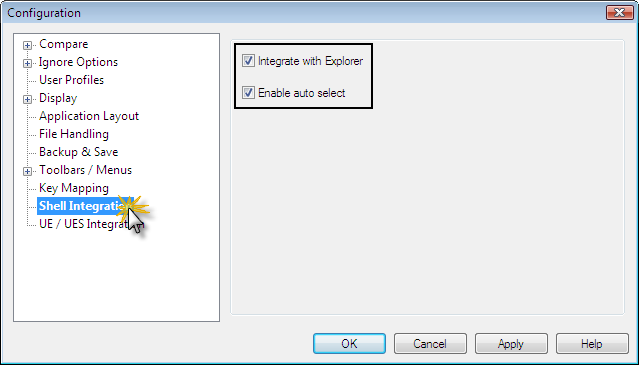
Click on the Shell Integration branch in Configuration dialog and you will see the following options:
Integrate with Explorer:
You must enable (check) this for UltraCompare to be integrated with Windows Explorer. Once this option is enabled, you will see UltraCompare options in the context (right-click) menu in Explorer.
Enable auto select:
When this option is selected, the UltraCompare context menu items will populate automatically with the item currently selected in Windows Explorer.
If “Enable auto select” is NOT selected, then when you right-click in Explorer and go to the context menu option for “Load in UltraCompare” you would have to specifically click on the “Load in..” option for the frame you want the selected item to be opened in.
Step 2: Windows Explorer Context Menu
Now that you have enabled the Shell Integration, you will see the UltraCompare options in the context (right-click) menu in Windows Explorer.
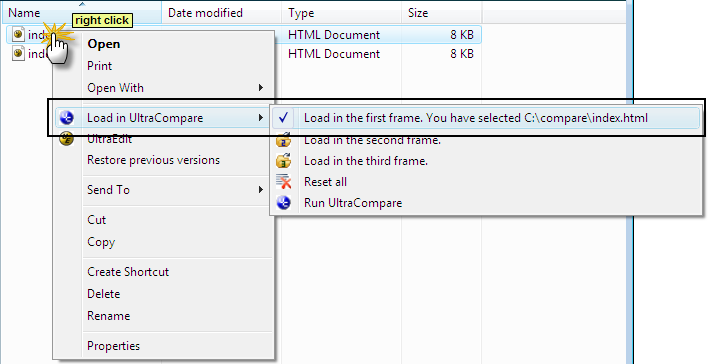
You may now select what files/folders/zip archives should be loaded for each frame by right-clicking on an item in Explorer and selecting the frame this should load in.
Select two (or three) files/folders/zip archives and populate the frames. The Shell Integration will allow you to select files/folders/zip archives from different folders or drives (within Explorer).
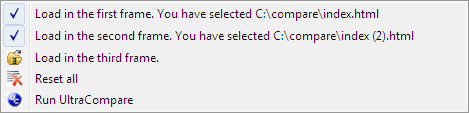
Now that the frames are populated, right click and select Run UltraCompare. When UltraCompare is launched it will automatically switch to Text Compare or Folder Compare mode as appropriate. If three items are selected for comparison 3-way mode will be launched.
Note: For a faster compare, hold down the CTRL key and select multiple items, then right-click and select Run UltraCompare. UltraCompare will automatically load the selected items into frames for comparison and launch in the appropriate compare mode.

