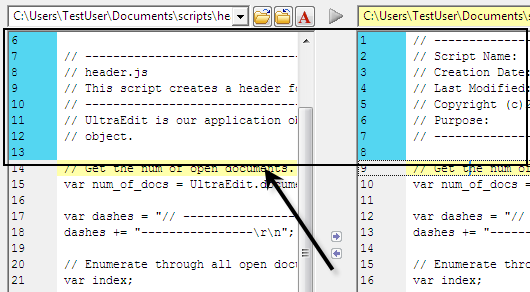IDM PowerTips
Manually Sync Your Compare
The first step in “sync’ing” your compare is to identify the location at which you want to “sync” the similar content. In our example, we are using UltraEdit/UEStudio script files that contain similar code but differing header information at the top of the files.
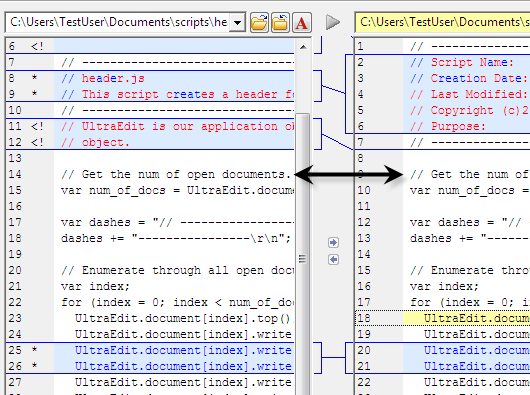
As you can see, the different headers cause UltraCompare to mark the top of the files as different, but the content below these lines appear to be similar.
To align the content manually, simply right-click on the line at the point that you want to align the content and select Align Manually.
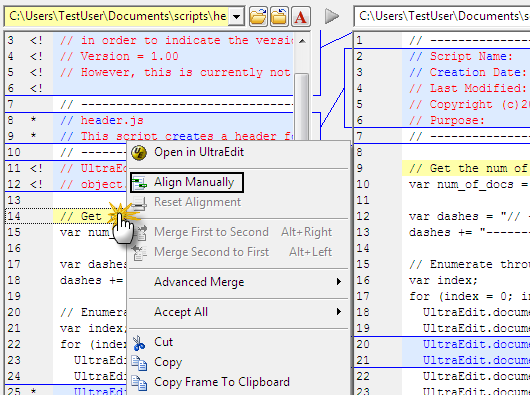
You will see a “marker” in the number column.
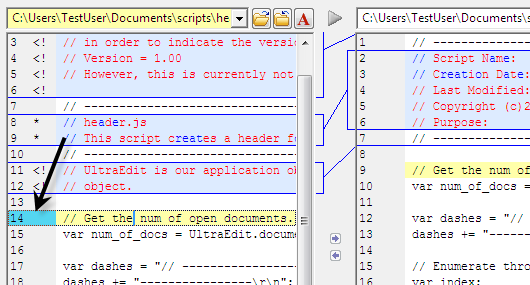
Now, on the opposing file, do the same:
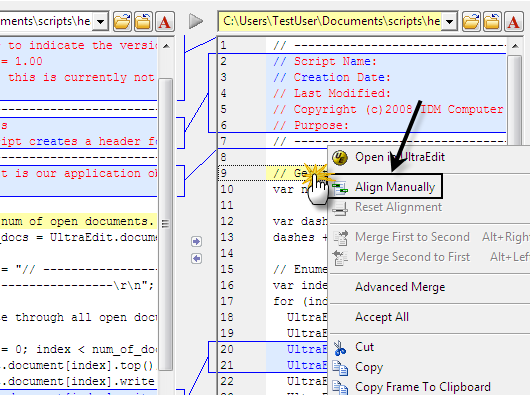
You will see that UltraCompare is now “ignoring” the contents of the file above manual alignment. The markers in the number column are a visual representation of where the alignment occurred.