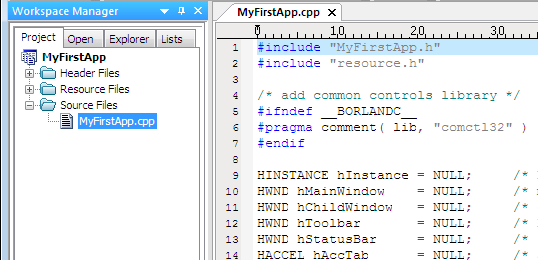IDM PowerTips
Creating your first application
It’s easy to Create, Build, and Run an application from within UEStudio! First, click on the Project menu and select Project Manager.
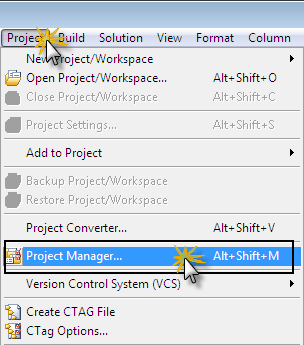
Next, click on the Create button in the Project Manager dialog and select Using Templates from the context menu.
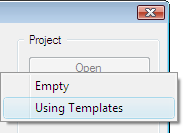
Select a compiler from the Compilers pane [1] in the New Project dialog. (Please note: You must have the compiler you select here installed on your system in order to invoke it from within UEStudio). Then select the type of application you want to create from the Templates pane [2]. Once you’ve selected the application template, type a name for your project in the Project Name text field [3] and specify the Location [4] or path where you want this project created, and click the Create button [5].
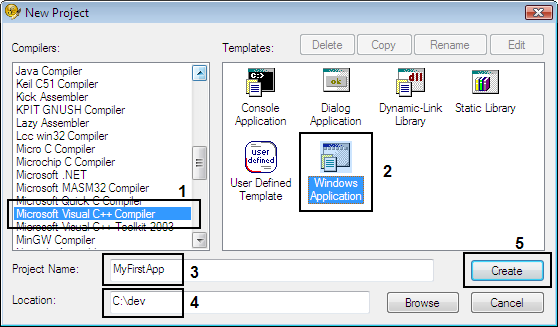
Once you press the Create button, UEStudio will launch the Windows Application Wizard dialog where you can specify the general framework of the application you wish to create. Please note: The example below was created with the Microsoft Visual C++ Compiler and the Windows Application template. The options presented in the Application Wizard will be compiler and template specific.
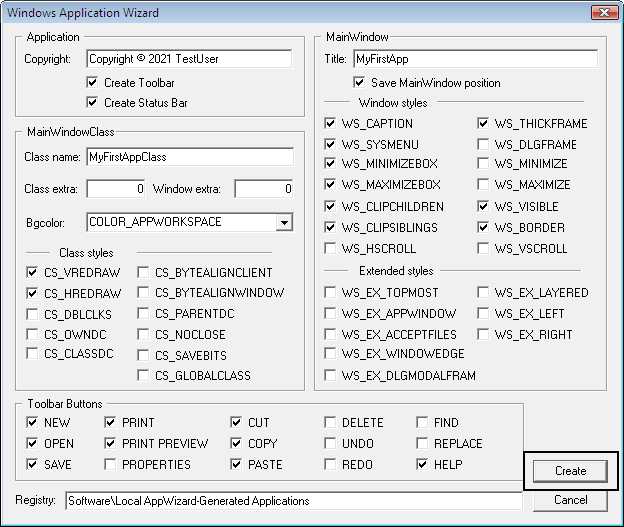
Select the desired options and press the Create button to finish creating your first project and application!
Now it’s time to Build your application and you can do this by simply pressing the Build button in the Build toolbar:
UEStudio will present the Compiler Options dialog and pressing OK will build your first application! Please note: The options shown below are based on the selected Microsoft Visual C++ Compiler. The options presented in the Compiler Options dialog will be compiler-specific.
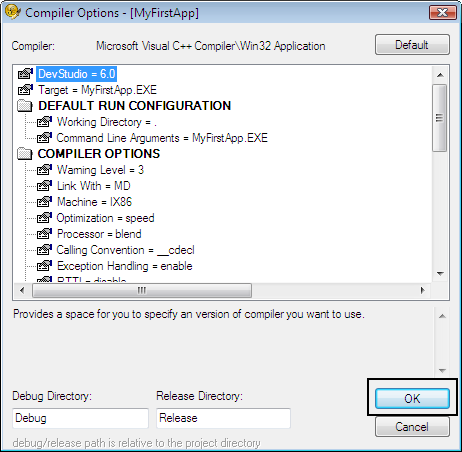
UEStudio will build and parse your new application and the Output Window will indicate when the build is complete and list any errors encountered during the build:
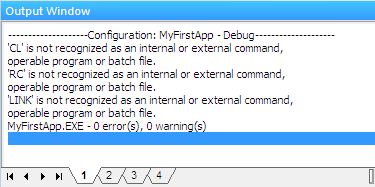
Now that the application is built, all that’s left to do is Run the application! You may do this by pressing the Run button in the Build toolbar:
UEStudio will launch your newly created and built application!
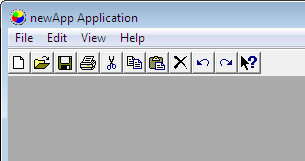
Please note: Once you’ve reached this point the menus and toolbar buttons (if included in the application you’ve created and built) are not actually functional. The framework has been created, but functionality has to be programmed additionally. Double-clicking on the associated source file in the Workspace Manager will open the source file in UEStudio so that further functionality may be added.